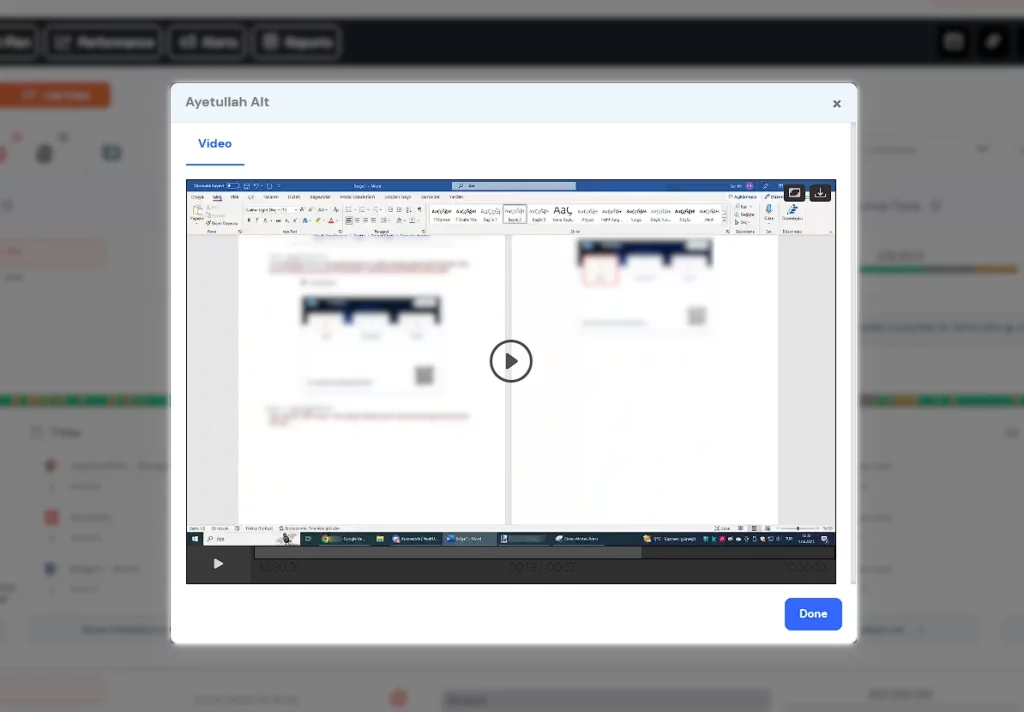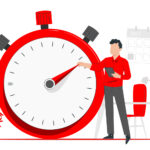Vault Dashboard
-> Tracking Application
-> Staff Detail -> Time Bar
Step1 – Vault Dashboard #
In the Vault App, go to the Vault Dashboard to watch screen recordings of a staff session. Then access the Perwatch interface by clicking the ‘Tracking Application ![]() ‘ button in the upper right position.
‘ button in the upper right position.
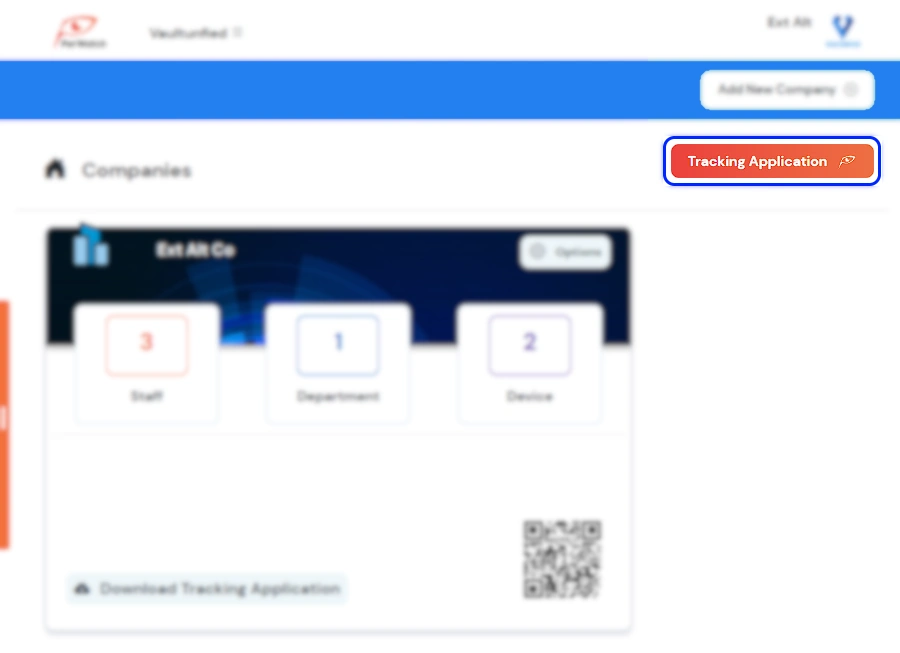
Step 2 – Perwatch Hub #
On the Perwatch Hub screen, find the personnel whose screen recordings you want to watch and click the Staff Detail button on the right of the row. (Three Dots Button)
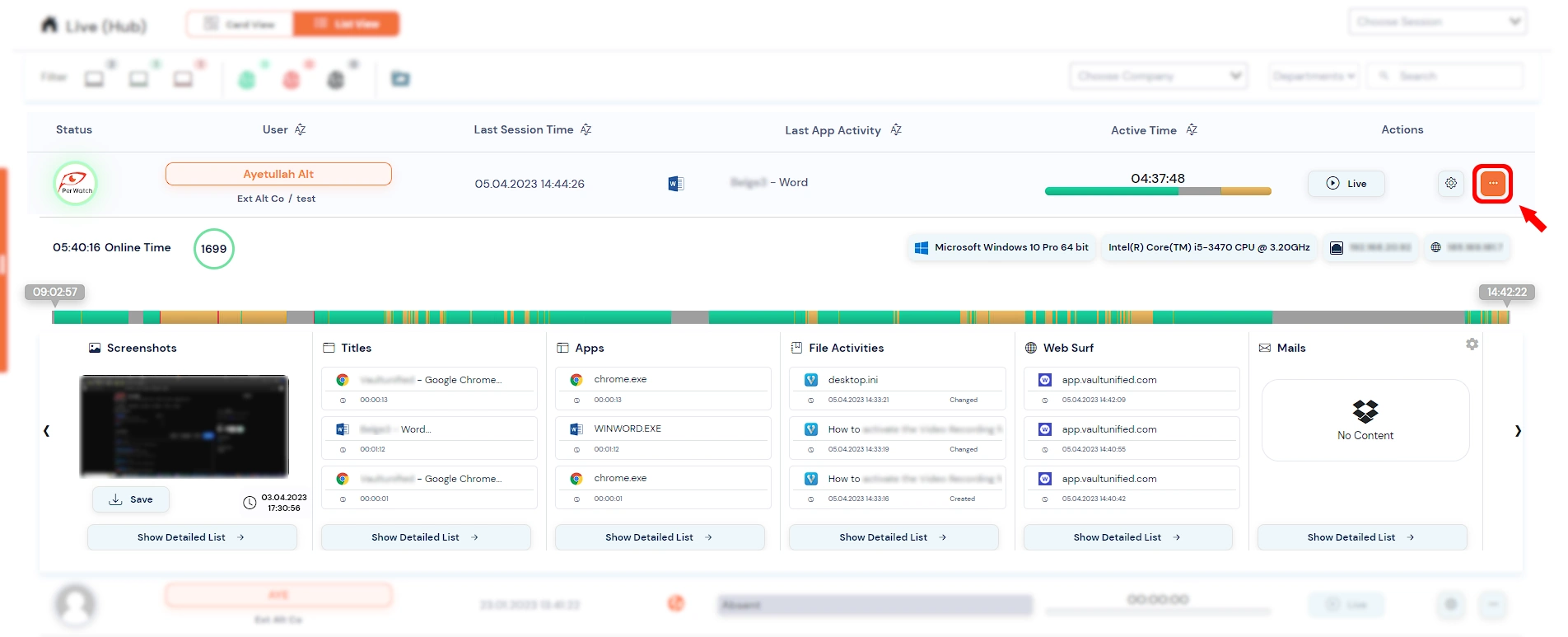
Step 3 – Staff Detail #
Find the Activity Bar in the carousel menu that opens and click on the event range you want to watch the screen recording.
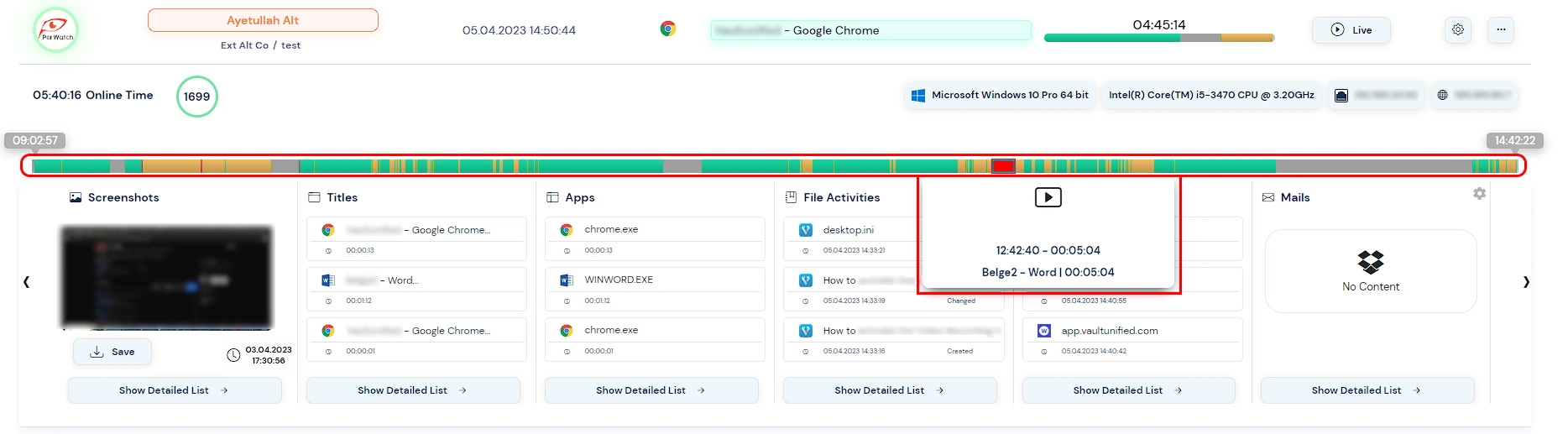
Step 4 – Play Screen Recording Video #
You can watch the screen recording video by clicking the play button in the pop-up window.