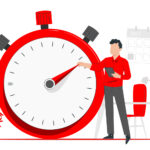The Groups page is the page where you can create useful useless groups and define inefficient productive content specific to departments and staff.
Creating a New Group #

You can create a new group from this menu. You can choose useful or useless according to the type of group you want to create.
The groups you've created are located on the left side of the page. The order of these created groups; you can adjust it from the up and down arrows to the left of the group names. The order of these groups sets the dominance of useful useless content control.

In both the useful and useless groups in the image on the side, the website link www.google.com is defined. In this case, when a staff member belonging to two groups enters the website www.google.com from his device; Perwatch does this; He will perceive the useless group as more dominant because it is located above the useful group and will recognize it as a "Useless" website link.
You can access the menu where you can choose which personnel and departments the created groups are valid for from the "Add Staff / Department" button.

This page lists the departments in your company. You can scope the selected business unit to the created rule groups by clicking the add space button to the left of the departments listed here. If you want to add selected staff, you can list the staff by clicking the expand button to the right of the department that contains the staff you want to include. You can include these listed employees in the rule group that is created. This allows you to define a new rule group for the selected employee that is excluded from the rule group that is defined in their department.
The currently selected departments or staff are listed in the members menu on the right of the page.

Delete currently selected groups #
After selecting the group you want to delete from the groups that have been created, you can delete it by clicking the "Delete Group" button.

Adding Content to Groups Created #

In order to be able to add new content to the currently selected group, we first specify the type of content. If we want to add an application (e.g. autocad.exe), we select the "application" category. If we want to add a website (e.g. www.facebook.com ) we select the "Website" category. After entering the content, you can click the "Add New Content" button.

You can also add from the predefined content library. You can include the applications or websites we want from the defined content library located on the far right of the page and include them in the list.
If you want to search for defined content on Google, you can click the "?" button to the right of the content.
You can browse the added content from the list in the middle of the page. You can also delete the contents you want to delete on this list by clicking the delete button.